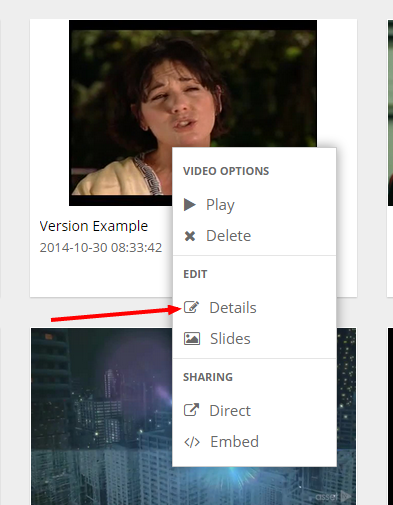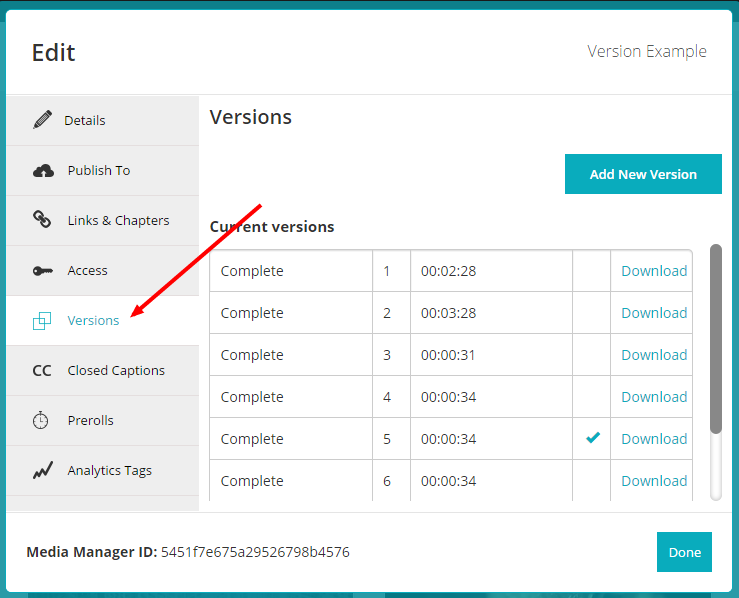Replacing a video
Sometimes you make mistakes, or simply are a perfectionist. So you may want to update a video without having to create a whole new record. Media Manager allows you to do this using its version control feature. It will allow you to upload a new video in place of the existing one without affecting the live version. Once the new version has completed. Your video will automatically update to use the new version.
Firstly right click on the video you wish to update and select "Details" under the edit heading.
In the edit popup select the "Versions" tab.
Note
If you don't see the tab or its greyed out, that means your account does not have that feature. You can contact us to add that feature.
You will then see all the versions currently attached to the video. You can then click on "Add New Version" to upload a new video file. Once uploaded your new version will be added to the list as "processing". Once complete your video will be updated automatically to use the new version of the video.
While the new version is processing. The video will remain on its current version and won't be affected. When the new version has processed a new thumbnail will be generated from the new version and attached to the video.
Switching Versions
You can switch between the versions any time. Simply tick the version you wish to use and click "Done". Your video will then use that version of the video. You can also download any of the versions MP4s by using the "Download" link provided.